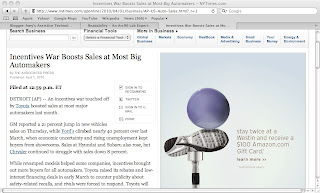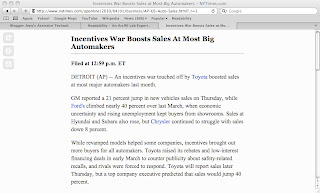I recently received these thoughts from a student via the QIAT listserve about the benefits of having an iPad:
1) Less space – I can have my textbook open and my ipad to take notes. When I used the computer, I had to have my aide take my notes because I couldn’t have both in front of me.
2) I can lift the IPAD myself. When I use the computer I have to have someone set it up for me. My IPAD can be tucked into the side of my chair and I can reach it.
3) Power – with my laptop I always had to be near an outlet or make sure the laptop was charged for the classes that didn’t have outlets. My IPAD is always ready to go.
4) Waiting – there is no waiting for windows to start. I slide the bar and I am ready to work.
5) Independent: because of my fatigue level often I tire out moving the mouse before I am done working. Now I can finish a worksheet because I don’t have to move as much as I did.
6) Enlarging – I don’t have to worry if the photocopier is down or my aide forgot to change font size, I can enlarge text by dragging the content and scrolling.
7) Dictionary at hand: All I have to do is tap on the word and my dictionary opens on the IPAD. In the past, I had to highlight the word, open IE and then go to dictionary.com and paste my word. Now it is one step instead of 4-5 steps.
8) Copy and pasting is two easy steps – highlight and copy comes right up. With the computer I need to use the mouse or the keyboard to highlight text, right click or go to edit to copy, open a second document to paste (edit paste or right click and paste), now I can paste to a clipboard within seconds instead of minutes.
9) Speed: I am faster. I am independent. I am the student I can be with the IPAD. With the computer I was a student. But I am not independent. I have to wait for someone to assist me. I worked three times as hard with ¼ of the result.
10) Games – on the laptop I wasn’t allowed games even though they support my memory and fine motor skills. With the IPAD I can have games that support my IEP goals. I need to increase speed of typing, speed of navigation practice makes perfect. Practice shouldn’t be boring.
The iPad is a tool with many resources. Before all of these resources were not available in one place. Now, the iPad puts them all neatly in one portable, shiny, accessible package. There are some things the iPad cannot do, but the benefits and independence it gives many of our students justifies the value for the iPad. It provides a technology that is accessible and engaging, as well as giving our students the independence they deserve.